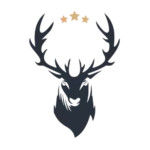Discover common mixing mistakes and learn how to avoid them....
Shop
Featured
Special Series
Champaigns
- Monochrome Art - Buy 3 Pay 2
- Students Get %20 Off
Shop
Home Collections
Life Style & Hobby
Featured
Special Poster Series
Blog
Info
Shop
Featured
Special Series
Champaigns
- Monochrome Art - Buy 3 Pay 2
- Students Get %20 Off